I have a strange symbol that shows in PCB Editor. It looks like a light blue circle with an X in it.
I can’t remove it. I should say I don’t know how to remove it.
I think I know how it got there.
My project includes a JQ6500 module (a small board that includes some electronics) that requires a resistor across two pins that are on this module, not on my PCB. I made the mistake of including this resistor in my schematic. Of course, when I created the PCB board, that resistor showed up wanting to be placed somewhere. I highlighted it and deleted it as it didn’t belong on the board. Only then I went to the schematic and removed it. That was when I noticed the circle with the cross in it.
It doesn’t show up in any of the DRC output, so I don’t think it will cause a problem, but I’d like to clean it up.

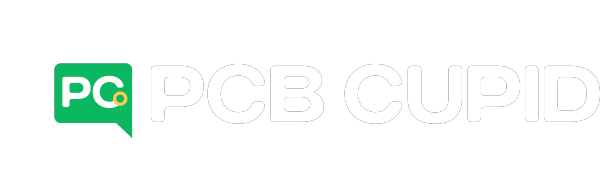
The symbol you’re describing, a light blue circle with an X in it, is typically used in PCB design software like Eagle or Altium Designer to indicate an error or inconsistency between your schematic and PCB layouts. In your case, it seems to be related to the resistor that was deleted from the PCB layout but is still referenced in the schematic. Here’s how you can remove this error symbol:
1. **Check the Schematic:**
– Open your schematic in your PCB design software.
– Verify that the resistor you deleted from the PCB layout is also removed from the schematic. If it’s still present in the schematic, that’s likely the source of the error symbol.
2. **Update or Remove the Deleted Component:**
– If you find the deleted resistor in the schematic, you can either:
– Re-add the resistor to the PCB layout if it’s still required.
– Completely remove the resistor component from the schematic if it’s not needed.
3. **Update Your PCB Layout:**
– After ensuring that the schematic is consistent with your design requirements, save your changes.
4. **Recompile or Update:**
– In some PCB design software, you may need to recompile or update the PCB layout to synchronize it with the schematic. This process may involve running a design rule check (DRC) to ensure there are no errors.
5. **Remove the Error Symbol:**
– Once your PCB layout is updated and free of errors, the light blue circle with the X should disappear. If it doesn’t, try to perform a manual update or check for an option to clear or reset error markers in your software.
6. **Recheck DRC:**
– After performing these steps, run the Design Rule Check (DRC) again to confirm that your design is free from any errors.
The presence of the error symbol doesn’t usually affect the functionality of the PCB, but it’s a helpful indicator for design consistency. Removing it ensures your design is clean and error-free. If the error symbol persists despite following these steps, you may want to consult your PCB design software’s documentation or seek help from their support community or forums for software-specific guidance.
I am an engineer at Tecoo pcb assembly company