EasyEDA simplifies PCB design with cloud-based accessibility, collaborative tools, and a user-friendly interface.
Usually, professional CAD software needs beefy computers, or at least decent hardware, to run most of its features. But in recent years, cloud-based tools have become very popular and are trying to provide almost the same features as their offline counterparts. Similarly, in the field of electronics CAD, we have EasyEDA, flux.ai, and Fusion 360. Which makes the application very accessible on older systems and also provides a collaborative platform to work as a team.
In this article, we will learn how to use EasyEDA while designing a PCB for a simple battery management circuit.

Registering a new account
To start, no installations are needed; just hop on over to easyeda.com and register a new account. Which will help in seamless project synchronization across multiple platforms. So, no more “Where’s my file?” headaches!

EasyEDA comes in three different variants; we can either use the standard, pro, or offline client versions. If you are just getting started with PCB development, I would highly recommend using the standard version, which is very easy and simple to learn.
Choosing the edition

Once you’re in, head to the homepage and click on EasyEDA Designer, and on the pop-up, select the standard edition. This will open up the EasyEDA online editor with a very simple user interface.

So first, let’s start with creating a new project. Click on the “New Project” icon and on the pop-up, give a project title, an URL that’s easy to remember, and finally some detail about the project and hit save.
Schematic features
Once the project is created, you can see all the features that easy EDA has to offer, along with creating a new sheet where we’ll do the schematic capture.

Let’s quickly take a look at all the UI and how things work in EasyEDA.
For navigation, zoom in and zoom out using the scroll wheel; to pan across the document, middle-click drag; and finally, to fit the document on the window, just click on the “fit to window” icon.
Exploring library

On the left, we have the project files / folders that we’ll be creating, then the design manager to keep track of components and nets that we’ll be adding to the circuit, then the commonly used list of components, followed by a full-fledged online library with thousands of parts!

Floating Tool Bar
For the tools, we can use these floating windows: “Wiring Tools” will provide you with tools like bus, net labels, and other tools related to schematic design. “Drawing Tools” will provide you with tools like a document editor and various graphics tools that will increase the aesthetic of the schematic.

Finally, we have the object properties panel, which will give details about various objects like symbols and graphics elements that we’ll place on the drawing sheet.

You can watch the complete video tutorial here:
This brings us to the end of the introductory article on EasyEDA. In the next article, we will discuss in detail the features and tools EasyEDA has to offer. Along with that, we’ll also try to understand why we need a battery management circuit and how to build one from scratch!
If you have any queries, please drop them here

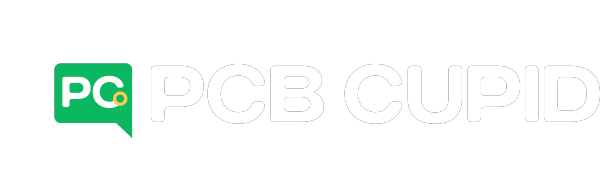



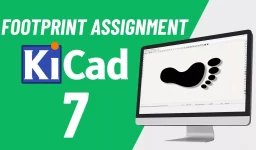
Leave a comment