It has just been a year since KiCad version 6.0 was launched and KiCad has already launched their version 7.0.0. on February, 2023. KiCad 7.0 comes with great new upgrades like orthogonal dragging, drag and drop, command line interface, text box support, schematic and symbol editor, etc. which were not in 6.0. Read more about KiCad version 7.0.0. release in news.

What this article talks about
This article is an introduction and first among the “KiCad tutorial” series. In this first article, we’ll cover downloading and installing KiCad and quick walk-through the features of KiCad 7.0 (and we might also compare few changes with KiCad 6.0 :).
Also you can watch the complete video Tutorial here :
Introduction to KiCad itself!
For those of you unaware of what KiCad is, let’s go through it quickly. KiCad is an open-source software for creating electronic circuit schematics, printed circuit boards. Along with they also offer:
- PCB calculator for determining electrical properties
- Gerber viewer for inspecting manufacturing files
- 3D viewer for visualizing the finished PCB
- Integrated SPICE simulator for inspecting circuit behaviour.
If you are unaware of these feature, worry not! We’ll make sure we discuss everything in detail through this KiCad series.
Downloading and Installing KiCad 7.0
Here’s a simple 4 steps process to download and install KiCad:
- Go to KiCad.org
- Click on ‘Download‘ button that’s right in the middle of home page
- Select the operating System of your machine
- Click on GitHub
Once you have downloaded it’s a straightforward process to install. Follow along the installation setup window to finish up the process.
(Note: This step might change depending on the type of operating system you use.)
Now you can open the Kicad 7.0 and this is your project window which shows all the files that’s related to the project (also shown in the photo below).
To have a better understanding let’s start with creating a simple project. Either click on file and then create the project or click on the ‘Create new project’ icon to create a new project. In the pop up window, name the project. Let’s name it “Introduction”. Now, there should be two files that created. The first file opens PCB layout editor which helps in making traces and arranging of the components. And the second file opens the schematic editor which helps in building the circuit with electric symbols.
To see where the files are locally stored in your system’s memory, click on the “Open project directory in file explorer” option at the bottom left bar. It will redirect you to the folder where the files are locally stored.
Features
Schematic Editor: This is where the PCB journey starts by creating electrical connection between the components and how they work together.
Symbol Editor: KiCad comes with some standard symbols but often there are situations where some symbols (that we need) are not available by default. So KiCad gives an option to build and customize symbols ourselves.
Changes brought about in Schematic: Not only did the PCB layout get many upgrades in the 7.0 version but the schematic too in the latest version of KiCad upgrades.
Orthogonal dragging
While in the past wires would rubberband as a flaw to schematic, orthogonal dragging means that when you click a symbol and press “G,” the existing lines and connections follow an orthogonal path. Also, now you can draw 45-degree and arbitrary-angle wires. The hotkey “Shift-Space” changes the wire type. More feature you can checkout here.
In the old version:
Image Source : Kicad.org
In the new version:
Image Source : Kicad.org
PCB Editor: This is where the electrical connection done in the schematic editor gets converted into real world PCB along with measurement of the components; how they are arranged and how they are physically connected.
Footprint Editor: Just like the Symbol only some standard Footprints are available in KiCad by default. In such case footprint editor can be used to make custom footprints.
Gerber Viewer: Gerber is the output file that should be sent to fabrication plant to manufacture a PCB. So, the Gerber viewer option enables to view the file before sending to the manufacturer.
Image Converter: This tool is used to convert images like JPG, PNG into formats that KiCad can understand and place it on the PCB. This process can be used to place logos, images and instructions on the PCB.
Calculator Tools: This tool can be used to colour code the value of the resistor, calculate the track width via size, electrical spacing, etc.
Drawing Sheet Editor: This tool will help in customizing the schematic editor sheet like adding names, logos and other details which are very helpful in case the design is being shared online or within an organization.
Plugin and Content Manager: This will help getting 3rd party features in KiCad which are made by community members. More on this in a later article.
The above discussed tools can be accessed through the top menu bar under tools section as shown below.
This brings us to the end of the introductory article on KiCad. The next article will discuss in detail about how the user interface inside KiCad works!

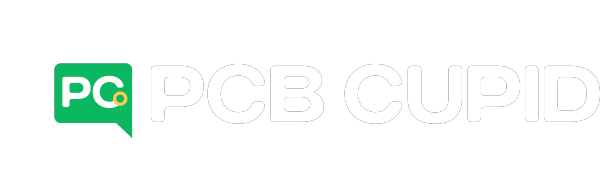


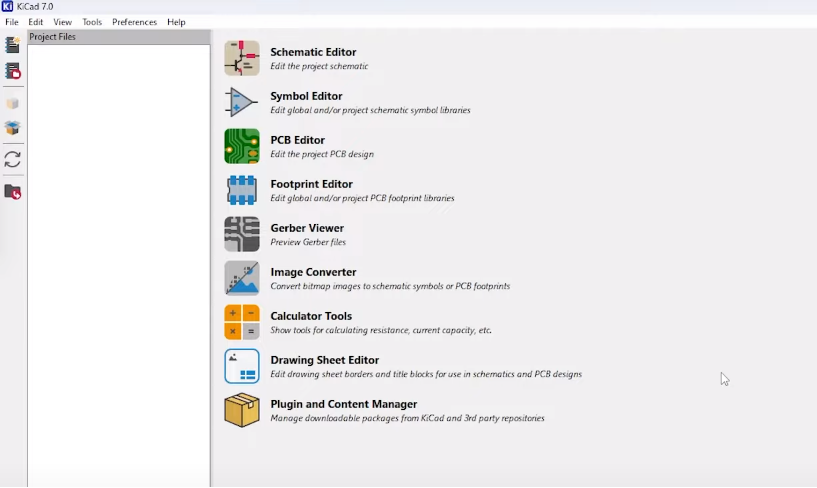
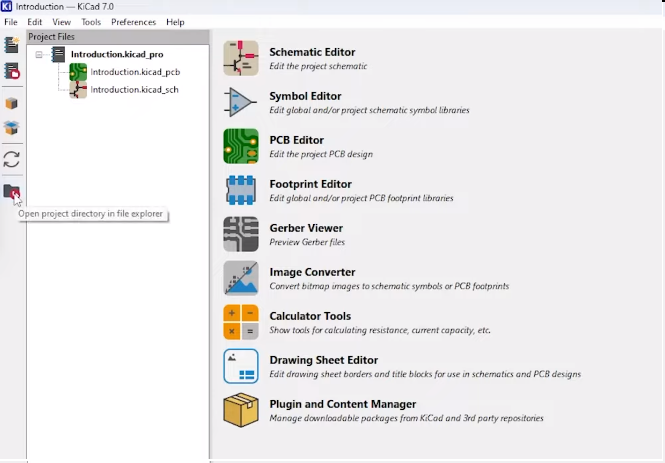








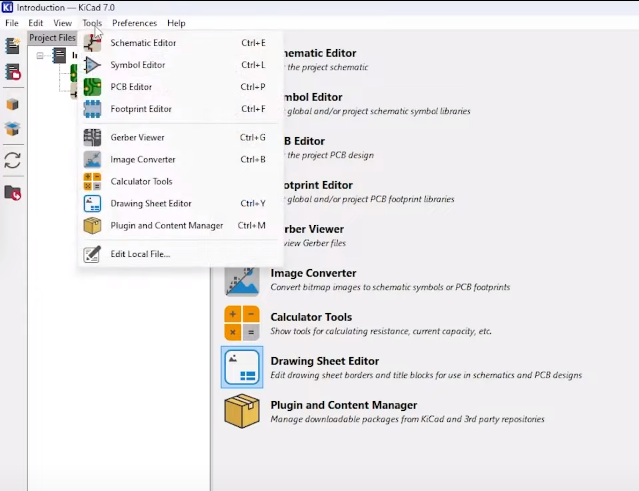



Leave a comment